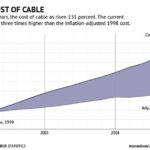Get Network icon
Size to 50 pixels
Upload to media library
Add Cut the Cord to image Alt and Description fields
Copy URL
Caldera > Form > Channel Form > Edit !!! DO NOT EDIT Contact Form !!!
Click the plus sign below last channel setup
Click the <> split row icon at the top of new row
Click the <> split row icon at the top of left
Click the + icon below the left column
Click Content from the pop up
Click html Set field
Click in large field in left column
Paste below html and edit with URL copied from upload in Media Library and Network
<img src="http://localhost:10020/wp-content/uploads/abc.jpg"> <h2>ABC</h2>Click the + icon below the center column
Click Content from the pop up
Click html Set field
Click in large field in left column
Paste below html and edit the Network
<h2>ABC</h2>
Click Save Form from top of window
Preview Form from top Menu
Click the + icon below the right column
Click Select from left column of pop up
Click Dropdown Select Set Field in right column
Click Bulk Insert in right column
Paste in
A Must
Maybe
Forget It
Click Save Form from top menu
Click Preview Form
if all is good repeat for next row
if not click pencil icon to edit field and change right column field attributes as needed
Repeat the above steps for each new row.